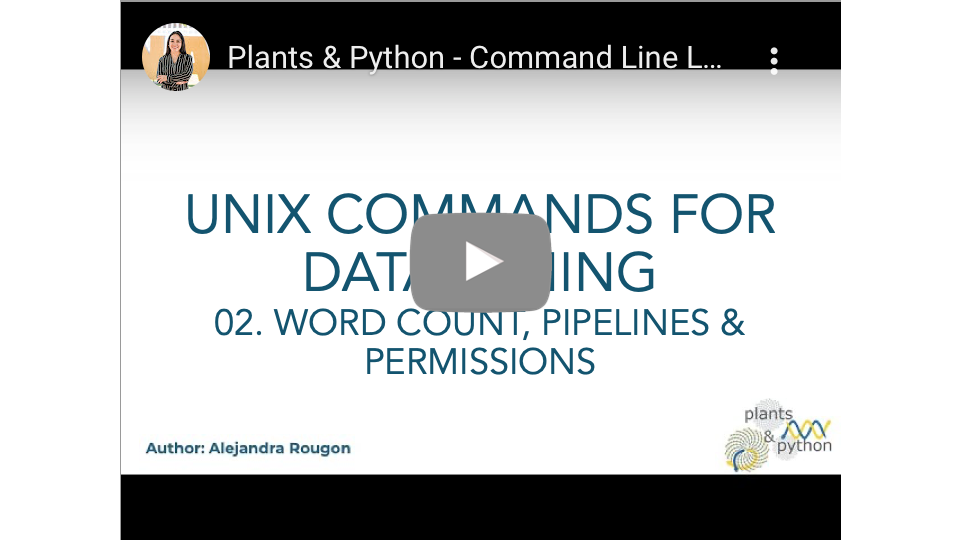6.1 Word Count, Pipelines & Permissions¶
Author: Alejandra Rougon

This work is licensed under a Creative Commons Attribution-NonCommercial 4.0 International License.
🔍 Learning Objectives¶
After completing this lesson you will learn how to:
Count characters, words and lines
Create pipelines
Change permissions
wc¶
The wccommand which stands for word count counts characters, words and lines.
$ more amounts.txt
10
50
20
30
$ wc amounts.txt
4 4 12 amounts.txt
The numbers mean amount of lines, words, and characters respectively. Four lines, four words and … wait! why do we get 12 characters if we can only see 8? This is because the new line is also a character 👆
You can specify lines with -l, words with -w and characters with -c.
$ wc -l amounts.txt
4 amounts.txt
Pipelines |¶
Many times you may want to use the output of a command as the input to another command. That is called a pipeline and we can do that with a pipe |.
Now print the lines that contain a letter e in the file allfruits in alphabetical order. So first you have to find the lines with grep and then sort them in alphabetical order with sort. Remember that allfruits is in the folder Documents so you have to either change directory or write the path to it.
$ grep 'e' /root/sandbox/Documents/allfruits
pear
orange
melon
If you want to add the previous output as an input of sort add | and then sort
$ grep 'e' /root/sandbox/Documents/allfruits | sort
melon
orange
pear
The | will take the output of one command to the next command. But what if you just want to perform two different commands? For example, change directory and then look for a string inside a file. In this case you can use a semicolon ;
Now let’s find out how many characters contain the words that have a p in the file toygenes.txt that is in the folder Practice. So first you have to go to the folder Practice, then look for the letter p with grep and take the output into cut to select only the column that has the words, and then count the letters with wc.
$ cd Practice ; grep 'p' toygenes.txt | cut -f 1 | wc -c
5
Indeed, the word apple contains 5 characters and is the only word that contains a p. This will become very useful when we start mining biological data.
chmod¶
In UNIX and UNIX-like systems all files and folders can have different permissions for the user [owner of the file]u, the group [specific users assigned by the administrator] g and others [anyone else] o and all [user, group and others]. This allows you to protect your files even from yourself.
The different permissions are reading r, writing w, and executing x.
To see the permissions of your files and folders in the Documents directory, change working directory cd /root/sandbox/Documents and then type ls -l
$ ls -l
total 5
drwxr-xr-x 2 root root 2 Apr 10 21:35 Genomes/
drwxr-xr-x 2 root root 6 Apr 24 18:22 Practice/
-rw-r--r-- 1 root root 87 Apr 24 17:02 Readme.copy
-rw-r--r-- 1 root root 64 Apr 23 21:03 Readme.txt
-rw-r--r-- 1 root root 31 Apr 24 20:26 allfruits
-rw-r--r-- 1 root root 70 Apr 23 14:49 contents.txt
-rw-r--r-- 1 root root 31 Apr 23 20:52 fruitall.copy
-rw-r--r-- 1 root root 31 Apr 23 20:47 new_fruitall
You can see how permissions are distributed in different positions in the following picture

The first position indicates if it is a file or a directory, the next three positions belong to the user [owner]. If she/he has reading, writing, and executing permissions you will see rwx if any of those permissions is not available it will be represented with a -. The three positions in the middle represent the permissions of the group, and the last three represent others, everyone else’s permissions.
There are two different ways to change permissions. One is through characters and the other one is through numbers, which is called the octal mode.
Character mode¶
In this mode you can change permissions with symbols. Add +, remove -, specifies a permission =. For example:
chmod +r myfile.txtadds read permissions to allchmod g-w myfile.txtremoves write permissions to the groupchmod u+x myfile.txtadds execute permissions to the userchmod u=rw, go= myfile.txtadds read & write permissions to the user and removes read, write & execute permissions to the group & others
Octal mode¶
In the octal mode each permissions combination is represented by a number
Number |
Binary |
Read [r] |
Write [w] |
Execute (x) |
|---|---|---|---|---|
0 |
000 |
❌ |
❌ |
❌ |
1 |
001 |
❌ |
❌ |
👍 |
2 |
010 |
❌ |
👍 |
❌ |
3 |
011 |
❌ |
👍 |
👍 |
4 |
100 |
👍 |
❌ |
❌ |
5 |
101 |
👍 |
❌ |
👍 |
6 |
110 |
👍 |
👍 |
❌ |
7 |
111 |
👍 |
👍 |
👍 |
The permissions will be assigned by the number in the corresponding position. For example,
chmod 777 myfile.txtwill give all permissions to everyonechmod 766 myfile.txtgives all permissions [read, write & execute] to the user and read & write to the group & otherschmod 635 myfile.txtgives read & write permissions to the user, write & execution to the group, and read and execution to othrers.chmod 444 myfile.txtallows everyone to read the file but removes write & execution permissions. This is very useful in bioinformatics to protect your raw data from unintended corruption, even from yourself.
Now let’s see the permissions of the file allfruits and change them to all permissions to everyone. Then check again to see if the perrmisions have been changed correctly.
$ ls -l allfruits
-rw-r--r-- 1 root root 31 Apr 24 20:26 allfruits
$ chmod 777 allfruits
$ ls -l allfruits
-rwxrwxrwx 1 root root 31 Apr 24 20:26 allfruits*
The asterisk may appear in some configurations of ls to indicate it is an executable file.
🔑 In this lesson you have learned to:
Count characters, words and lines with
wcCreate pipelines with
|Change permissions with
chmod